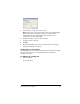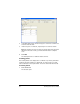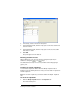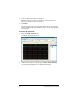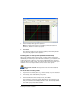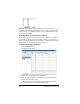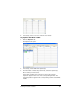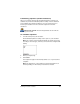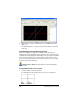- Nspire Navigator System 30user NAVNSCRK302L1 Manual
Running interactive activities 99
3. In the X= Entry field, type the equation.
Note: Use uppercase letters for variables, lowercase letters for
functions, and do not enter any spaces.
4. Click Enter.
The equation appears in the equation gallery. The Activity Center
tool plots the graph for the equation.
Creating lists of class points (student instruction)
After your students send in their points, you may want to discuss the
submitted points with your class. On their calculators, your students can
request the entire collection of the points submitted by the class and
store this data in a pair of lists. You can use this section to instruct your
students on how to request and store lists of the class’s points.
Student Point of View: The steps below are from the student’s
point of view.
To create lists of class points
1. If you have not already done so, join the activity on your calculator.
2. If necessary, enter and submit your points.
3. In the Contribute Points activity screen, select List.
Your calculator collects the points submitted to the activity by you
and your classmates and displays them in a list. The Activity Center
tool marks your points with asterisks.