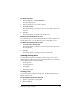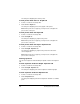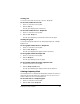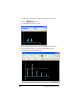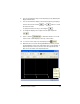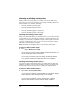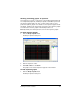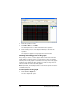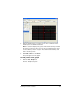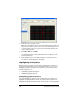- Nspire Navigator System 30user NAVNSCRK302L1 Manual
130 Running interactive activities
Showing and hiding activity data
When you discuss activity data, you can hide or show the data at any
time. This section covers information on showing and hiding data in the
Activity Center tool’s window, including:
• Showing and hiding teacher input
• Showing and hiding student names
• Showing and hiding graphs of equations
• Showing and hiding points in the graph
Showing and hiding teacher input
When you add activity data to the Activity Center tool, you may not want
your students to see your symbolic (equation) or numeric (list) input. For
example, you may want to establish a “target” function but conceal the
equation of that function. You can choose to show or hide the activity
data that you input during an activity.
Note: By default, the Activity Center tool shows the teacher input.
To show or hide teacher input
f Click
View > Mask Teacher Input.
If you had your teacher input hidden, the Activity Center tool
shows the teacher input in the table.
If you had your teacher input showing, the Activity Center
tool replaces the teacher input with the word “Hidden.”
Showing and hiding student names
You may not want your students name to be visible with the data they
submit. For example, you may want students to be able to submit work
anonymously. You can choose to show or hide your students names.
To show or hide student names
f Click
View > Show Student Names.
If you had your students’ names hidden, the students’ display
names appear in the Activity Center tool’s window.
If you had your students’ names showing, the software
replaces the students’ names with the word “Hidden.”