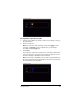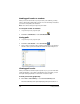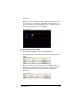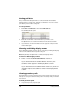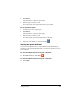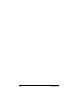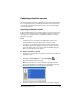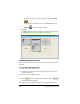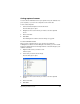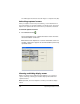- Nspire Navigator System 30user NAVNSCRK302L1 Manual
Capturing calculator screens 153
Saving captured screens
You can save the individual screens you capture from your students onto
your computer, or you can save a snapshot of the entire class.
To save a Class Snapshot
1. Select Save Class Snapshot from the file menu.
The Save dialog box opens.
2. Navigate to the location where you want to save the captured
screen.
3. Enter a file name.
4. Click
Save.
The TI-Navigator™ software saves the image as a .jpg file.
To save individual screens
Once you save a captured screen, you can then use it with the
TI-Navigator™ software. In the TI-Navigator™ software, you can load the
image into Activity Center as a background file or send the image to your
students’ calculators.
1. Right-click the screen you want to save.
A menu opens.
2. In the menu, click Save Screen Image.
The Save dialog box opens.
3. Navigate to the location where you want to save the captured
screen.
4. Enter a file name.
5. Click
Save.