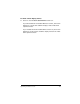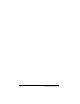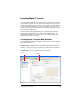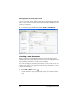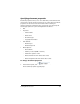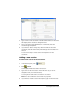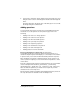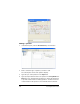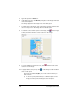- Nspire Navigator System 30user NAVNSCRK302L1 Manual
LearningCheck™ Creator 161
5. If you want to include an image, click Browse in the Image area, and
navigate to the location of the image file. Double-click the image file
name.
The image appears in the Image area of the dialog box. You can edit
the image using the toolbar below.
Adding questions
You can include several types of questions in LearningCheck™ Creator
documents. To see the specifics of each question type, refer to the
following:
• Adding a new choices on image question
• Adding a new custom choices question
• Adding a new fill in the blank question
• Adding a new open response question
• Adding a new sequencing question
• Adding a new standard choices question
• Adding a new text and image item
• Adding questions from the Item Bank
Notes for TI-73 Explorer™ Classrooms: All characters in
LearningCheck™ Creator’s Character palette and all characters on a
standard computer keyboard will display on a TI-73 Explorer™ calculator
in question text, section text and fill-in-the-blank pull down responses.
Fill-in-the-blank text supports a limited character set. Be careful not to
create a question requiring a correct answer that is impossible to create
on the device.
From the computer keyboard, the following characters are not available
on the TI-73 Explorer™ calculator: | (vertical bar), ` (accent mark),
\ (backward slash), ~ (tilde), @, #, $, &, _ (underscore), and ; (semicolon).
Take care that the questions you create do not require any of these
characters in the correct responses.
On the character palette provided by LearningCheck™ Creator, these are
the only characters also available on the TI-73 Explorer™: