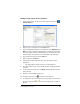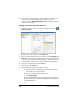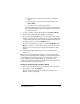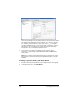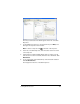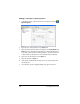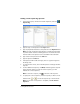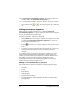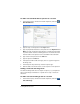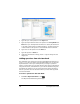- Nspire Navigator System 30user NAVNSCRK302L1 Manual
172 LearningCheck™ Creator
10. Click Generate Presentation Sequence. The responses appear in
random order in the Presentation Sequence box.
11. To change the presentation sequence, click the response you wish to
move and then click or to move the response up or down the
list.
Editing Presentation Sequence
When creating a sequencing question, you must click Generate
Presentation Sequence to copy the answers from the Correct Sequence
box into the Presentation Sequence box.
After the presentation sequence is generated:
• Clicking New adds a new response to the Correct Sequence box, but
you must click Generate Presentation Sequence to copy it into
the Presentation Sequence box.
• Clicking at the left of a response deletes the response from both
boxes.
• Correcting a response in the Correct Sequence box also corrects it in
the Presentation Sequence box (when you finish making the
change).
If you add an answer to the Correct Sequence box and then close the
question without generating the presentation sequence again, the
number of answers in the Correct Sequence box will be different from
the number of answers in the Presentation Sequence box. The
LearningCheck™ Creator will automatically update and reorder the
answers in the Presentation Sequence box.
Adding a new standard choices question
The standard choices question includes the following question types:
• True-False
•Yes-No
•Right-Wrong
• Agree-Disagree
• Always-Sometimes-Never
• Strongly Disagree-Somewhat Disagree-Neutral-Somewhat Agree-
Strongly Agree