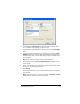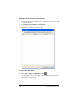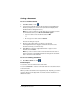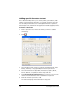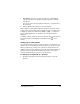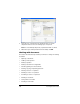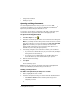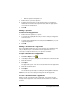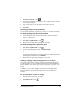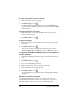- Nspire Navigator System 30user NAVNSCRK302L1 Manual
LearningCheck™ Creator 177
Saving a document
To save a new document
1. Click File > Save or click .
2. If you haven’t entered a title for the document, LearningCheck™
Creator prompts you to enter a title. (This title will display in the
handheld device's Assignment List.)
Note: If you do not want to see this dialog box each time you save
an unnamed document, click Do not show this again.
• Type in a name for the document and click OK.
or
• Do not type in a name and click Cancel.
The Save As dialog box opens.
3. Browse to the folder where you want to save the file.
LearningCheck™ Creator suggests a filename the same as the
document name (if you entered one).
4. Click Save to accept the suggested filename or type in a new
filename and click Save.
Note: If you do not enter a title for the document but do enter a
name for the file, LearningCheck™ Creator changes the document
title to the same as the filename.
To save an existing document
f Click File > Save or click .
Related Topics
You can also save a document with a new name.
You can use Save As to create a new folder and save a document into it
at the same time.
When you edit a document from a zipped file (.TIP, .TIG, .ZIP), you cannot
save the changes in the zipped file. You must save the document to a
different location.