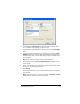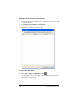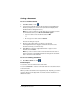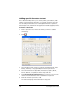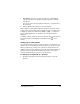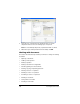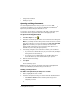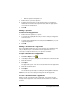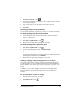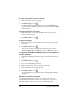- Nspire Navigator System 30user NAVNSCRK302L1 Manual
184 LearningCheck™ Creator
To copy a question, section, or image
1. Click the question, section, or image.
2. Click Edit > Copy or click .
To select multiple consecutive items for copying, hold Shift while
selecting. To select multiple items that are not consecutive, hold Ctrl
while selecting.
To paste a question or section
1. Click the question or section immediately above the location to
which you want to paste.
2. Click Edit > Paste or click .
To paste an image
1. Click the image area of the question into which you want to paste
the image.
2. Click Edit > Paste or click .
You can also use the standard keyboard shortcut keys for these
operations (Ctrl + X to cut, Ctrl + C to copy, or Ctrl + V to paste.
To copy text from Microsoft® Word into a LearningCheck™
Creator question
1. In the Microsoft® Word document, select the text that you want to
copy.
2. Click Edit > Copy or click .
3. Go to the LearningCheck™ Creator.
4. Open the question to which you want to paste text.
5. Click to place the cursor in the text box.
6. Click Edit > Paste or click .
There is a 64K limit on text pasted into a LearningCheck™ Creator
document.
Moving a section or a question
You can use drag-and-drop to move one or more sections in your
LearningCheck™ Creator document. You can also move one or more
questions within a section or move them to a different section.