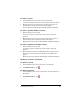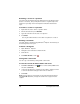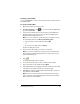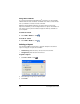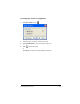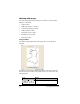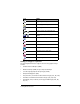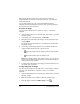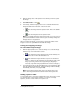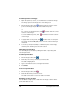- Nspire Navigator System 30user NAVNSCRK302L1 Manual
LearningCheck™ Creator 187
Creating a new folder
You can use Save As to create a new folder (and save a document into it
at the same time).
To create a new folder
1. Open the document you want to save.
2. Click File > Save As or click . (For a new document, Save works
the same as Save As.)
3. If you haven’t entered a title for the document, LearningCheck™
Creator prompts you to enter a title. (This title will display in the
handheld device's Assignment List.)
Note: If you do not want to see this dialog box each time you save
an unnamed document, click Do not show this again.
• Type in a name for the document and click OK.
or
• Do not type in a name and click Cancel.
The Save As dialog box opens.
4. Browse to the folder where you want to save the file.
Note: If you do not navigate to another location, the New Folder
will be created in the Document Directory location shown in your
User Profile General tab.
5. Click .
A folder named New Folder is created.
6. To rename the folder, click to select it and then click it again.
7. Type a new name for the folder and click Open.
8. LearningCheck™ Creator suggests a filename for the document that
is the same as the document name (if you entered one).
9. Click Save to accept the suggested document filename or type in a
new filename and click Save.
Note: If you do not enter a title for the document but do enter a
name for the file, LearningCheck™ Creator changes the document
title to the same as the filename.