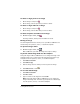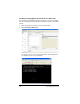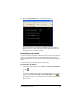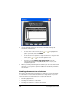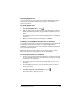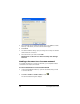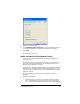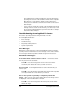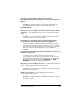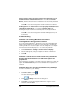- Nspire Navigator System 30user NAVNSCRK302L1 Manual
LearningCheck™ Creator 203
There was an Internal Error with Appvar conversion.
LearningCheck Creator was unable to convert the document to an
Appvar. –
Click OK to close the message box. Save the document and exit
LearningCheck™ Creator. Then re-open LCC and try again.
Communication:
There was an error sending to the device. Please ensure a device
is present. – LearningCheck™ Creator cannot communicate with the
device.
Click OK to close the message box. Make sure the device is firmly
connected to the computer and try again.
(TI-73 Explorer™ Calculator Users) A Communication Failure
occurs at times even though the calculator is plugged in.
If you get a failure to communicate on the calculator, it probably
means that two things were trying to happen at once. For example,
if you take a screen capture while someone is logging in, you may
have to refresh screenshots. Simply retry on the calculator or
computer.
(TI-73 Explorer™ Calculator Users) Some students miss a "Force to
Students" transmission.
If a teacher forces a transfer and the calculator does not
automatically receive the file, the file is still there waiting for the
student. From the TI-Navigator™ Home screen on the NavNet App,
the calculator user simply selectes 3. TRANSFERS & 1. AUTO
SEND/RECV to request any files waiting for them.
There was an error sending to the class. – LearningCheck™ Creator
cannot communicate with the classroom network.
Click OK to close the message box. Make sure the network is ready
and re-send the document.
Unable to print report. – LearningCheck™ Creator cannot
communicate with the printer.
Click OK to close the message box. Make sure the printer is ready to
print and try again.