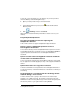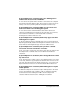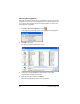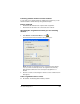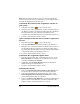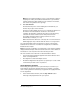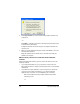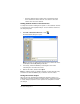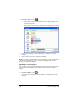- Nspire Navigator System 30user NAVNSCRK302L1 Manual
The Class Analysis Tool 207
The Class Analysis Tool
Use the Class Analysis tool to:
• Review and analyze student answers for a selected TI-Navigator™
assignment. If you are using the TI-Navigator™ network, you can
collect the answers electronically from the whole class.
• View a class summary, a student-by-student analysis, or an item-by-
item analysis.
• Share the analysis with the class, using the slide show feature.
• Print the current assignment, an answer key for the assignment, and
several types of analysis reports.
• Analyze answers from response forms that your students create on
their handheld devices.
• Quickly check for student understanding by creating a question,
sending it to the class, and then collecting the responses.
Getting started
This section describes some basic procedures you will use with
Class Analysis.
It describes:
• How to open Class Analysis.
• How to start a new analysis, choose an assignment, and add the
student’s answers.
• How to save the assignment, the student answers, and the analysis as
a single class analysis (.caf) file.
• How to open an analysis file that you have saved.
Creating a new class analysis
While Class Analysis is open, you can start a new analysis, complete with
a different assignment and its corresponding student answers. You don’t
have to save or close the current analysis first.
f Click File > New or click .
A new Class Analysis window opens.