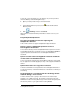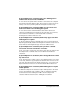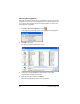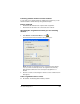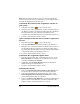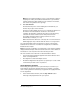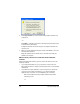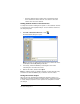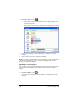- Nspire Navigator System 30user NAVNSCRK302L1 Manual
The Class Analysis Tool 213
– Have the students whose answers were collected disconnect
their calculators from the network. You can then collect the
answers from the other students.
Adding student answers from answer files
You may have used the TI-Navigator™ system to collect students’ answers
as .usf files before opening Class Analysis. You can add those answers to
the analysis anytime.
1. Click Edit > Add Student Answers or click .
The Add Student dialog box opens.
Note: By default, the TI-Navigator™ system saves answer files in the
folder My Documents\MyTINavigator\Collect.
2. If necessary, click the
Look In list, and navigate to the folder
containing the .usf answer file or files.
3. Click the file name, and then click Open.
Note: To add the answers for multiple students, click the first file name,
and then hold down the Ctrl key as you click the other file names.
Saving the current analysis
After choosing an assignment and adding the students’ answers, you
might want to save the assignment, student answers, and analysis results
in a class analysis (.caf) file. You can open the file at anytime to review
the analysis.