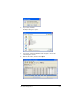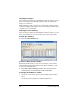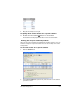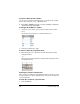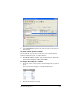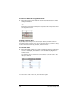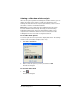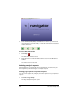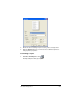- Nspire Navigator System 30user NAVNSCRK302L1 Manual
216 The Class Analysis Tool
Viewing the analysis
After choosing an assignment and adding the students’ answers, you can
view a class summary, a student-by-student analysis, an item-by-item
analysis, or a slide show.
While viewing the data, you can show or hide specific columns, resize a
column by dragging its boundaries, and sort the data (by student names
or highest scores, for example).
Viewing the class summary
After choosing an assignment and adding the students’ answers, you can
view a class summary. You can also modify some of the analysis data.
To view the summary
f Click the
Class Summary tab.
To show or hide specific columns
On the Class Summary tab, you can show or hide any of the columns
labeled Student, Device ID, Assignment Type, Device File Name, or the
scores for the individual items.
f Click View > Class summary, and click any column name to
alternate that column between visible and hidden.
To change the width of a column
1. At the top of the column, point to the boundary that you want to
move.
The mouse pointer changes to a double-headed arrow.