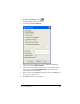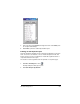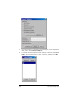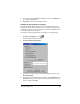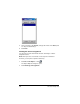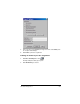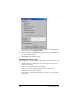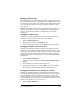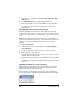- Nspire Navigator System 30user NAVNSCRK302L1 Manual
226 The Class Analysis Tool
Printing a student-by-student report
The student performance report is the printed equivalent of the Student
view. You can choose whether or not to include the question text and
images, and you can choose whether to include all students or only
selected students in the report.
Each student’s performance is printed on a separate page, so you can use
the report to review the student’s performance with the student or the
parents without compromising other students’ privacy.
1. Click
File > Print Report or click .
The Report Options dialog box opens.
2. Click
Student Performance to select the type of report.
3. If you don’t want to include the item text and images, click to clear
Include Item Data.
4. To include selected students instead of all students, click
Select
Students
, click each student name to clear or select it, and then click
OK.