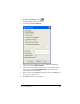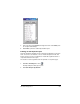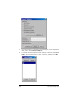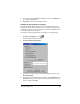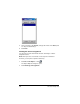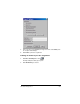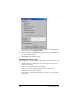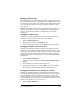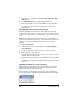- Nspire Navigator System 30user NAVNSCRK302L1 Manual
234 The Class Analysis Tool
2. If the item scores are hidden, click View > Class summary > Show
Item Scores
.
3. In the
Maximum Score row, double-click the item score.
4. Type the replacement score, and press Enter. To cancel, press Esc.
The analysis is recalculated for all students, based on the new
maximum score.
Changing the correct response for an item
Example: A multiple-choice question in the assignment erroneously
shows the identifier of the correct response as C. You recognize that the
correct choice is actually A. You can change the correct response from C
to A.
Note: When changing an item’s correct response, you must make sure
the new correct response makes sense. The software does not check, for
example, to see if the new response is appropriate for the type of
question.
1. Click the
Student tab.
2. If the Correct Response column is hidden, click View > Student >
Correct Response
.
3. Locate the item whose correct response you want to change.
4. Double-click the correct response.
A Special Character palette opens to give you an easy way to insert
qualifier symbols in the response.
5. Type the new correct response, and press
Enter. To cancel, press Esc.
The analysis is recalculated for all students, based on the new correct
response.
Allowing variations in a correct response
While modifying a Correct Response in Class Analysis, you can insert
symbols that allow alternate correct responses or specify how closely
student answers must match the response.
These instructions assume that you are in the process of changing an
item’s correct response and that the Special Characters palette is visible.