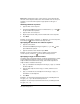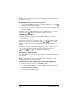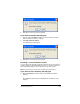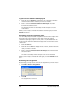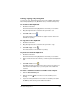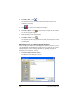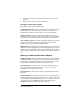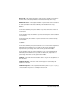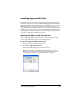- Nspire Navigator System 30user NAVNSCRK302L1 Manual
The Class Analysis Tool 235
Note: When changing an item’s correct response, you must make sure
the new correct response makes sense. The software does not check, for
example, to see if the new response is appropriate for the type of
question.
Allowing alternate responses
1. Type the first correct response.
2. Hold down the Ctrl key and type a forward slash (“
/“), or click in
the Special Characters palette.
3. Type the next correct response.
4. Repeat steps 2 and 3 until you have included all correct responses.
5. Press Enter.
Example: To allow either “Tungsten” or “Wolfram” as a correct response,
insert Tungsten Wolfram in the Correct Response box.
Specifying the tolerance of a numeric response
1. Type the correct value.
2. Hold down the Ctrl key and type a hyphen (“-“), or click in the
Special Characters palette.
3. Type the tolerance value and then press Enter.
Example: To allow any numeric response within 2 units of 98.6 as a
correct response, insert 98.6 2.0 in the Correct Response box.
Specifying a range of numeric values
A numeric range is represented by two endpoints separated by a comma
and bounded by parentheses or brackets. A parenthesis specifies an
endpoint that is excluded from the range, and a bracket specifies an
endpoint that is included in the range.
1. Type
[ to include the first endpoint in the range, or type ( to exclude
the first endpoint.
2. Type the first endpoint of the range, a comma, and the second
endpoint.
3. Type
] to include the second endpoint in the range, or type ) to
exclude the second endpoint.
4. Press Enter.
Example 1: To allow responses between 5.0 and 7.5, including 5.0 and
7.5, type [5.0,7.5] in the Correct Response box.
Example 2: To allow responses between 5.0 and 7.5, excluding 5.0 and
7.5, type
(5.0,7.5).