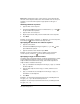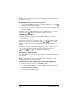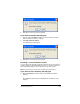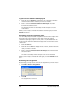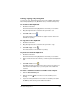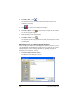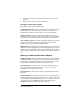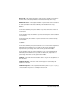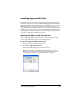- Nspire Navigator System 30user NAVNSCRK302L1 Manual
236 The Class Analysis Tool
Example 3: To allow responses between 5.0 and 7.5, including 5.0 but not
7.5, type
[5.0,7.5).
Requiring exact case in a text response
1. Hold down the Ctrl key and type an equals symbol (“=“), or click
in the Special Characters palette.
2. Type the correct response, using the exact case that you require, and
then press Enter.
Example: To allow only “Washington” (not “washington”) as a correct
response, insert
Washington in the Correct Response box.
Combining variations
Combining variations gives you the greatest flexibility in defining a
correct response.
Example 1: To allow “pi” (lowercase only), “π,” and any numeric value
from 3.14 inclusive to 3.142 exclusive, insert
pi π [3.14,3.142)in
the Correct Response box. Use the TI Character Map to insert the “π“
symbol.
Example 2: To allow “September” (exact case), “Sept.” (exact case), or
“9” as a correct answer for the month following August, insert
September Sept. 9 in the Correct Response box.
Removing a student entry
You can remove one or more selected students and their answers from a
class analysis.
Note: If you prefer, you can temporarily exclude a student from the
analysis without removing the student.
If you have the Class Summary or Item tab displayed
1. Click the student’s name in the Student column.
2. To select multiple students, hold down
Ctrl as you click each name.
3. Click Edit > Remove Student.
A confirmation prompt appears.