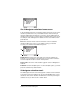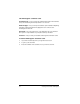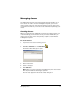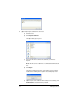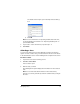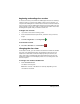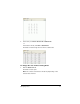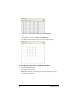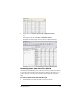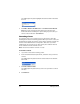- Nspire Navigator System 30user NAVNSCRK302L1 Manual
Managing classes 19
The details of the import open in the Import Status dialog
box.
f) Click
OK.
Note: For more information on importing student data from a file,
see the TI-Navigator™ software tour “Importing Students.pdf” on
your installation CD.
7. If you need to create another class, repeat steps 3 - 5.
8. Click Finish.
Selecting a class
You can create many classes in the TI-Navigator™ classroom learning
system. To view or start a class, you must select it from a list of the classes
in the Current Class section of the TI-Navigator™ computer home screen.
To select a class
1. If you have a class session running, end it.
2. Click File > Select Class.
A list of classes opens.
3. Click the class you want.
The TI-Navigator™ system displays the information for the selected
class.
Note: You can view and edit information in the selected class,
however, you cannot perform any network activities until you begin
the class.