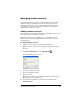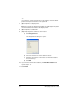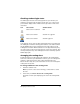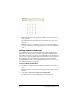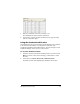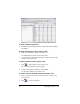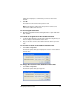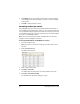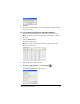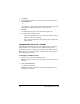- Nspire Navigator System 30user NAVNSCRK302L1 Manual
Managing student accounts 27
Checking student login status
The TI-Navigator™ classroom learning system lets you view the your
students’ login status from the Classroom tab. The color of the icon by
your students’ display names indicates their login status as well as the
class status:
Your students can also have an App exited status that is not indicated in
the TI-Navigator™ window. The App exited status occurs when students
exit the NavNet App on their calculators but are still logged in to the
TI-Navigator™ network. While students are in an App exited state, they
can only receive forced actions and respond to screen shot requests. They
cannot participate in any other TI-Navigator™ action until they open the
NavNet App again.
Arranging the seating chart
Initially, the Classroom tab arranges the students in the Seating Chart
view in the order that you added them. However, you can rearrange the
students so that they have the same seating arrangement in the
Classroom tab as they do in your actual classroom. You can rearrange the
seating chart at any time.
To arrange students in the seating chart
1. Select the students’ class.
Note: If you have a class session running, you must end it to select
the class.
2. In the menu, click View > Classroom > Seating Chart.
The Classroom tab opens displaying your class in the Seating Chart
view.
Icon Class status Student status
Class session not started. N/A
Class session started. Student not logged in.
Class session started. Student logged in.