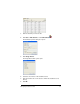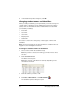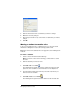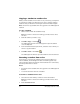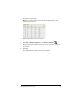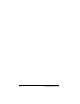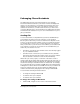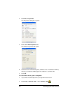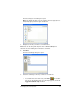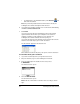- Nspire Navigator System 30user NAVNSCRK302L1 Manual
36 Managing student accounts
9. In the Student Properties dialog box, click OK.
Changing student names and identifiers
After you add your students, you may find that you need to change one
of their names or identifiers. In the TI-Navigator™ classroom learning
system, there are five different names and identifiers associated with
your students, including:
• First name
•Last name
• User name
• Display name
• Student ID
This section covers how to change any of these types of names and
identifiers.
Note: You cannot change the account information of students who are
logged in to the TI-Navigator™ network.
To change a student’s names or identifiers
1. Select a class to which the student belongs.
Note: If you have a class session running, you must end it to select
the class.
2. Click the Classroom tab.
The Classroom tab opens.
Note: The contents of the Classroom tab vary depending on the
selected class and view.
3. Click the student you want to edit.
4. Click
Class > Edit Student or click Edit Student .
The Student Properties dialog box opens.