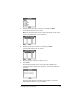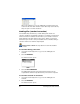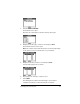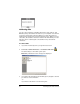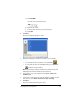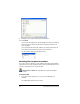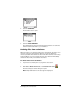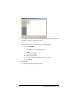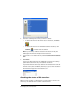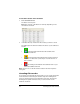- Nspire Navigator System 30user NAVNSCRK302L1 Manual
54 Exchanging files with students
To check the status of file transfers
1. Click the Classroom tab.
The Classroom tab opens.
Note: The contents of the Classroom tab vary depending on the
selected class and view.
2. In the Class Record, click the file whose status you want to check.
The TI-Navigator™ software indicates the status of your students as
follows:
• A green background indicates that students have
sent/received the file.
• A yellow background indicates that a student received
the collect or delete action, but they do not have the file on
their calculator.
• A red background indicates that students have not yet
sent/received/deleted the file.
Note: You can also see the file transfer status in the file’s Properties
dialog box.
Canceling file transfers
If you change your mind about a file transfer, you can cancel the transfer
in the Class Record. Canceling file transfers stops the TI-Navigator™
classroom learning system from transferring more files. Any files the
TI-Navigator™ system transfers before you cancel remain on the
students’ calculators.