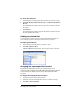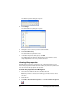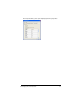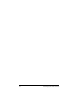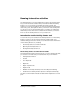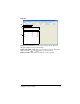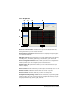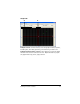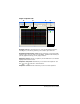- Nspire Navigator System 30user NAVNSCRK302L1 Manual
56 Exchanging files with students
The Class Properties dialog box opens.
4. Click
Change.
The Select Directory dialog box opens.
5. Navigate to the location you want as the default.
6. Click
Select Directory.
The Select Directory window closes.
7. In the Class Properties dialog box, click
OK.
The TI-Navigator™ software changes the location where it saves
unprompted files to the one you have selected.
Viewing file properties
Each file that you send or collect has a set of properties that you can
view. These properties include the file’s name, size, date sent, and status.
You can view the file properties at any time.
To view file properties in TI-Navigator
1. Select the class with the file in its the Class Record.
Note: If you have a class session running, you must end it to select
the class.
2. Click the file.
3. Click
Edit > Record Item Properties or click Record Item Properties
.