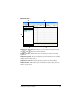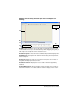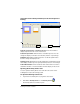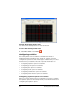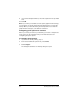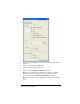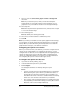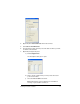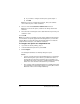- Nspire Navigator System 30user NAVNSCRK302L1 Manual
70 Running interactive activities
9. If you selected Equations Below, enter the equations in the provided
area.
10. Click OK.
Note: If you want your students to have specific graph window settings,
you should also set up the graph window settings before you start the
activity. When you start the activity, the Activity Center tool sends the
graph window settings to your students’ calculators.
Configuring point options for activities
Before you collect points from your students, you need to configure the
point options for the activity. Below you can find instructions for
configuring the point options.
To configure point options
1. If you have an activity running, stop it.
2. From the Contribute drop-down list, select Points.
3. Click
Configure.
The Configure Calculators for Activity dialog box opens.