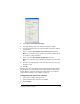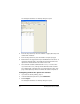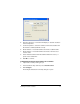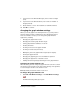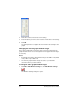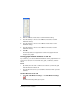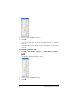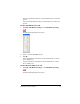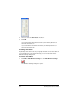- Nspire Navigator System 30user NAVNSCRK302L1 Manual
Running interactive activities 81
2. Click the X Min box and enter a new X minimum setting.
3. Press the tab key to move to the X Max box and enter a new X
maximum setting.
4. Press the tab key to move to the Y Min box and enter a new Y
minimum setting.
5. Press the tab key to move to the Y Max box and enter a new Y
maximum setting.
6. Click OK.
The Activity Center tool applies the new X and Y graph window
ranges to the graph.
Turning graph window attributes on and off
If you want to, you can turn different attributes of the graph window on
and off. You can turn on and off the axes, grid, coordinates, and axis
labels.
Notes:
• By default, the axes and coordinates are turned on, while the grid
and axis labels are turned off.
• The axis labels are sent to your students’ calculators when you start
activities.
To turn the axes on or off
1. Click Edit > Edit Window Settings or click Edit Window Settings
.
The Window Settings dialog box opens.