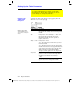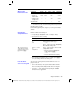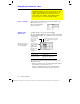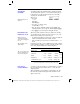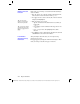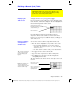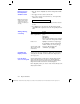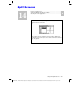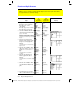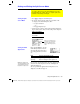Calculator User Manual
228 Chapter 13: Tables
13TABLES.DOC TI-89/TI-92 Plus: Tables (English) Susan Gullord Revised: 02/23/01 1:08 PM Printed: 02/23/01 2:16 PM Page 228 of 10
From a table, you can change a selected function without having to
use the Y= Editor.
1. Move the cursor to any cell in the column for that function. The
table’s header row shows the function names (
y1
, etc.).
2. Press
†
to move the cursor to the entry line, where the function
is displayed and highlighted.
3. Make any changes, as necessary.
¦ Type the new function. The old function is erased when you
begin typing.
— or —
¦ Press
M
to clear the old function. Then type the new one.
— or —
¦ Press
A
or
B
to remove the highlighting. Then edit the
function.
4. Press
¸
to save the edited function and update the table. The
edited function is also saved in the Y= Editor.
After generating an automatic table, you can change its setup
parameters as necessary.
Press
„
or
¥&
to display the
TABLE SETUP
dialog box. Then
make your changes as described on pages 224 and 225.
Editing a Selected
Function
Tip: You can use this
feature to view a function
without leaving the table.
Tip: To cancel any changes
and return the cursor to the
table, press
N
instead of
¸
.
If You Want to
Change the Setup
Parameters