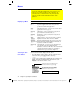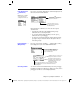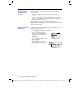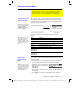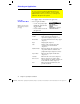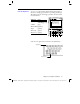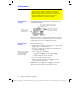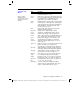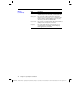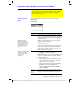Calculator User Manual
Chapter 2: Operating the Calculator 43
02OPER DOC TI
-
89/TI
-
92 Plus: O
p
erating the TI
-
89/TI
-
92 Plus (English) Susan Gullord Revised: 02/23/01 1:06 PM Printed: 02/23/01 2:11 PM Page 43 of 44
From the Home screen, display the
Clean Up
menu by pressing:
TI
.
89:
2
ˆ
TI
.
92 Plus:
ˆ
Menu Item Description
Clear a–z
Clears (deletes) all single-character variable names
in the current folder, unless the variables are locked
or archived. You will be prompted to press
¸
to
confirm the action.
Single-character variable names are often used in
symbolic calculations such as:
solve(a
ø
x
ñ
+b
ø
x+c=0,x)
If any of the variables have already been assigned a
value, your calculation may produce misleading
results. To prevent this, you can select
1:Clear a–z
before beginning the calculation.
NewProb
Places
NewProb
in the entry line. You must then
press
¸
to execute the command.
NewProb
performs a variety of operations that let you
begin a new problem from a cleared state without
resetting the memory:
¦ Clears all single-character variable names in the
current folder (same as
1:Clear a–z
), unless the
variables are locked or archived.
¦ Turns off all functions and stat plots (
FnOff
and
PlotsOff
) in the current graphing mode.
¦ Performs
ClrDraw
,
ClrErr
,
ClrGraph
,
ClrHome
,
ClrIO
, and
ClrTable
.
Restore
custom
default
If a custom menu other than the default is in effect,
this lets you restore the default. Refer to page 37.
Using the Clean Up Menu to Start a New Problem
On the Home screen, the Clean Up toolbar menu lets you start
a new calculation from a cleared state without resetting the
TI
-
89 / TI
-
92 Plus’s memory.
Clean Up Toolbar
Menu
Tip: When defining a
variable that you want to
retain, use more than one
character in the name. This
prevents it from being
deleted inadvertently by
1:Clear a–z
.
Note: For information about
checking and resetting
memory or other system
defaults, refer to
Chapter 21.