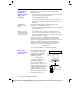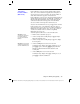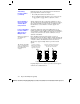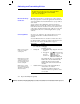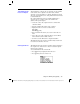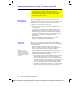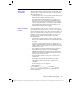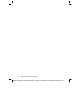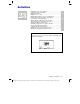Calculator User Manual
Chapter 22: Linking and Upgrading 375
22LINK.DOC TI-89/TI-92 Plus: Linking and Upgrading (English) Susan Gullord Revised: 02/23/01 1:23 PM Printed: 02/23/01 2:20 PM Page 375 of 18
If the sending
TI
-
89
or
TI
-
92 Plus
has its original product software
(base code) or a free maintenance upgrade, the receiving
TI
-
89
or
TI
-
92 Plus
does not need a new certificate. Its current certificate is
valid, and the maintenance upgrade can be transferred.
If the sending
TI
-
89
or
TI
-
92 Plus
has a purchased feature upgrade, the
upgrade must be purchased for the receiving unit. A certificate can
then be downloaded and installed on the receiving unit. After the
certificate is installed, the feature upgrade can be transmitted.
You can see which version of product software is in your
TI
-
89 / TI
-
92 Plus
. From the Home screen, press
ƒ
and select
A:About
.
Product software (base code) will transfer only from a
TI
-
89
to a
TI
-
89
or from a
TI
-
92 Plus
to a
TI
-
92 Plus
. You cannot send Advanced
Mathematics 2.x product software (base code) to a
TI
-
92
unless it
contains a
Plus
module. For more calculator compatibility
information, refer to page 380.
To transfer product software (base code) from unit to unit:
1. Link two units as described on page 366.
2. On the receiving
and
the sending unit, press
2
°
to
display the
VAR-LINK
screen.
3. On the receiving
and
the sending unit, press
…
Link
to display
the menu options.
4. On the
receiving
unit, select
5:Receive Product SW
.
A warning message displays. Press
N
to halt the process, or
press
¸
to proceed. Pressing
¸
, displays
VAR-LINK:
WAITING TO RECEIVE
and
BUSY
in the status line of the
receiving unit.
5. On the
sending
unit, select
4:Send Product SW
.
A warning message displays. Press
N
to halt the process, or
press
¸
to start the transmission.
Transferring
Product Software
(Base Code)
Important: For each
receiving unit, remember to
back up information as
necessary and install new
batteries.
Important: Be sure both the
sending and receiving units
are in the VAR-LINK screen.