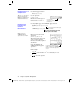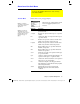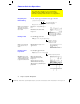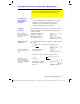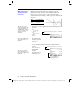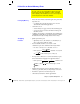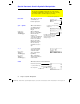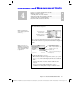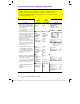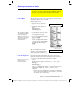Calculator User Manual
Chapter 4: Constants and Measurement Units 81
04UNITS DOC TI
-
89/92Plus: Constants and Measurement Units (English) Susan Gullord Revised: 02/23/01 10:54 AM Printed: 02/23/01 2:12 PM Page 81 of 12
Chapter 4:
Constants and Measurement Units
Preview of Constants and Measurement Units.................................... 82
Entering Constants or Units ................................................................... 83
Converting from One Unit to Another................................................... 85
Setting the Default Units for Displayed Results .................................. 87
Creating Your Own User-Defined Units................................................ 88
List of Pre-Defined Constants and Units............................................... 89
The
UNITS
dialog box lets you select the available constants or
units from different categories.
Page 3
(
…
) of the
MODE
dialog box lets you select from three
systems of measurement to specify the default units for displayed
results.
By using the unit features, you can:
¦ Enter a unit for values in an expression, such as 6_m
ù
4_m or
23_m/_s
ù
10_s. The result is displayed in the selected default
units.
¦ Convert values from one unit to another within the same
category.
¦
Create your own user-defined units. These can be a
combination of existing units or unique “standalone” units.
4
Note: Constant and unit
names always begin with an
underscore
_
.
Note: You can also use
getUnits()
to get a list of the
default units or
setUnits()
to
set the default units. Refer
to Appendix A.
This category lists
constant values.
International system of
measurements (metric or
MKS) – meters, kilograms, etc.
English system – feet,
pounds, etc.
Lets you select the units you
want to use.
Remaining categories
list available units.