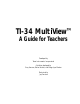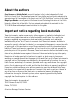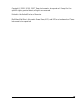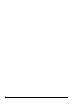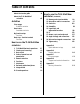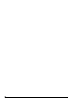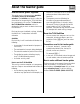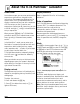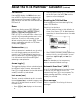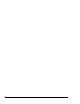manual
viii TI-34 MultiView: A Guide For Teachers © 2007 TEXAS INSTRUMENTS INCORPORATED
Home screen
On the Home screen, you can enter mathematical
expressions and functions, along with other
instructions. The answers are displayed on the
Home screen. The TI-34 MultiView screen can
display a maximum of four lines with a maximum
of 16 characters per line. For entries and
expressions of more than 16 characters, you can
scroll left and right (! and ") to view the entire
entry or expression.
When you press %s, the TI-34 MultiView
calculator returns you to a blank Home screen.
Press # and $ to view and reuse previous
entries.
In the MathPrint™ mode, you can enter up to
four levels of consecutive nested functions and
expressions, which include fractions, square
roots, exponents with ^,
x
Ñ and x
2
. If you attempt
to enter more than four levels, the
TI-34 MultiView calculator temporarily displays
the “full” cursor ( ), and does not allow any
extra entries.
When you calculate an entry on the Home screen,
depending upon space, the answer is displayed
either directly to the right of the entry or on the
right side of the next line.
Display contrast
The brightness and contrast of the display can
depend on room lighting, battery freshness, and
viewing angle.
To adjust the contrast:
1. Press and release the % key.
2. Press T (to darken the screen) or U (to
lighten the screen).
Display indicators
Refer to Appendix B for a list of the display
indicators.
Order of operations
The TI-34 MultiView uses the Equation Operating
System (EOS™) to evaluate expressions. The
operation priorities are listed on the
transparency master in Chapter 4, Order of
operations and parentheses.
Because operations inside parentheses are
performed first, you can use D E to change the
order of operations and, therefore, change the
result.
Mode
Use qto choose modes. Press $ # ! " to
choose a mode, and < to select it. Press -
or %s to return to the Home screen and
perform your work using the chosen mode
settings. Default settings are shown.
Classic mode displays inputs and outputs in a
single line.
MathPrint mode displays most inputs and
outputs in textbook format. Use MathPrint mode
for better visual confirmation that math
expressions have been entered correctly and to
better reinforce the correct math notation.
Note: Switching the mode between Classic and
MathPrint clears calculator history and stored
operations (op1 and op2).
About the TI-34 MultiView™ calculator