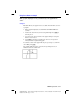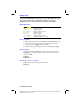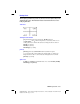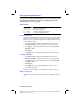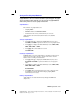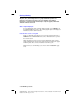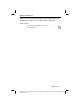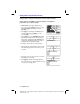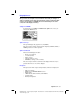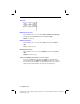Operation Manual
Split Screen 9-3
8209SPLT.DOC TI-82, Chapter 9, English Bob Fedorisko Revised: 02/09/01 9:16 AM Printed: 02/09/01
12:37 PM Page 3 of 4
Using Split Screen
Once you have selected split screen, it remains in effect until you change it. A
split-screen display may be replaced temporarily by a full-screen display. When
you press a key in split-screen MODE, the cursor automatically moves to the
correct half of the display for that key.
Setting Screen MODE
To change the screen
MODE
from
FullScreen
to
Split
or vice versa, you
must use the
MODE
screen.
Split Screen: Top
The top half displays the graph screen (any
MODE
).
The cursor is placed in the upper half of the display by
GRAPH
,
TRACE
, a
ZOOM
operation, or a
CALC
operation.
Split Screen: Bottom
The bottom half displays an editor.
¦
Home screen (4 lines)
¦
Y=
editor (4 lines)
¦
Table (2 rows)
¦
STAT
list editor (2 rows)
¦
WINDOW
(3 settings, can be scrolled)
The cursor is placed in the bottom half of the display whenever a key is
pressed that moves to one of these displays.
Exceptions
The split screen will be replaced temporarily by a full-screen display for:
¦
Full-screen menus
¦
MODE
screen,
WINDOW FORMAT
screen
¦
Matrix editor
¦
TABLE SETUP
,
SET UP CALCS
,
STAT PLOTS
¦
Program editor
¦
Memory management