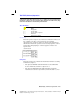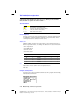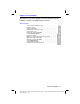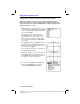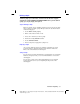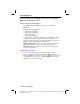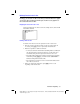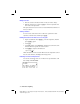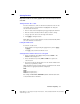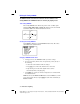Operation Manual
Function Graphing 3-7
8203FUNC.DOC TI-82, Chapter 3, English Bob Fedorisko Revised: 02/09/01 9:06 AM Printed: 02/09/01
12:36 PM Page 7 of 24
Selecting Functions
Only functions that are selected are graphed. Up to ten functions may be selected
at one time.
Turning a Function “On” or “Off”
You select and deselect (“turn on” and “turn off”) functions on the
Y=
edit
screen. The = sign on a selected function is highlighted. To change the
selection status of a function:
1. If the
Y=
edit screen is not displayed, press
o
to display the functions.
2. Move the cursor to the function whose status you want to change.
3. Use
|
to place the cursor over the
=
sign of the function.
4. Press
Í
to change the status.
Note: When you enter or edit a function, it is selected automatically. When
you clear a function, it is deselected.
Leaving the Y= Edit Screen
To leave the
Y=
edit screen:
¦
Select another screen by pressing the appropriate key, such as
s
or
p
.
¦
Press
y
ã
QUIT
ä
to return to the Home screen.
Selecting Functions from the Home Screen or a Program
1. Begin on a blank line. Press
y
ã
Y
.
VARS
ä
and select
On/Off...
. The
ON/OFF
menu is displayed.
2. Select the instruction you want,
FnOn
or
FnOff
. It is copied to the
cursor location.
3. If you want to turn specific functions on or off, enter the number of the
function(s), separated by commas.
When the instruction is executed, the status of each function in the current
graph mode is set appropriately and
Done
is displayed.
FnOn
FnOff
FnOn
function1
,
function2
,
. . .
FnOff
function1
,
function2
,
. . .
For example, in
Func
MODE
,
FnOff:FnOn 1,3
turns off all functions in the
Y=
list and then turns on
Y
1
and
Y
3
.