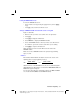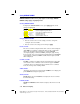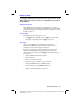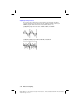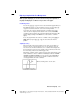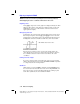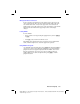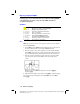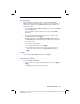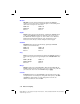Operation Manual
Function Graphing 3-11
8203FUNC.DOC TI-82, Chapter 3, English Bob Fedorisko Revised: 02/09/01 9:06 AM Printed: 02/09/01
12:36 PM Page 11 of 24
Displaying a Graph
Pressing
s
graphs any functions selected on the Y= edit screen. The current
MODE settings apply, and the current values of the WINDOW variables define the
viewing WINDOW.
Displaying a New Graph
Press
s
to display the graph of the selected function or functions.
(Some operations, such as
TRACE
and the
ZOOM CALC
operations, display
the graph automatically.) As a graph is plotted, the busy indicator is on and
X
and
Y
are updated.
Pausing a Graph
Note: While a graph is being plotted, you can:
¦
Press
Í
to pause graphing, then press
Í
to resume plotting.
¦
Press
É
to stop graphing, then press
s
to start over.
Smart Graph
When you press
s
, Smart Graph displays the graph screen
immediately if nothing has changed that requires the functions to be
replotted since the last time the graph was displayed.
If you have not changed any of the following since the graph was last
displayed, Smart Graph displays the graph immediately. If you have
changed one or more of these, pressing
s
replots the graph based on
the new values.
¦
Changed a
MODE
setting that affects graphs.
¦
Changed a function.
¦
Selected or deselected a function.
¦
Changed the value of a variable in a selected function.
¦
Changed a
WINDOW
variable or a
FORMAT
setting.
¦
Cleared drawings by selecting
ClrDraw
(Chapter 8).
¦
Changed a
STAT PLOT
definition (Chapter 12).