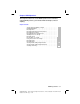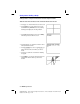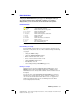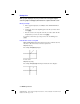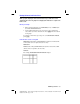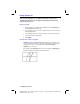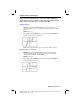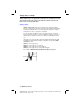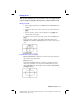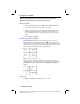Operation Manual
DRAW
Operations 8-3
8208DRAW.DOC TI-82, Chapter 8, English Bob Fedorisko Revised: 02/09/01 12:23 PM Printed:
02/09/01 3:30 PM Page 3 of 16
DRAW DRAW Menu
To display the DRAW DRAW menu, press
y
<
. What happens when you
select an item from this menu is dependent on whether or not a graph is
displayed when you access the menu, as described under each operation.
DRAW DRAW Menu
DRAW POINTS STO
1: ClrDraw
Clears all drawn elements.
2: Line(
Draws a line between two points.
3: Horizontal
Draws a horizontal line.
4: Vertical
Draws a vertical line.
5: Tangent(
Draws a line tangent to a function.
6: DrawF
Draws a function.
7: Shade(
Shades an area.
8: DrawInv
Draws the inverse of a function.
9: Circle(
Draws a circle.
0: Text(
Annotates a graph with text.
A: Pen
Free-form drawing tool.
See page 8
.
16 for
ClrDraw
.
Before Drawing on a Graph
Because
DRAW
operations draw on top of the graph of currently selected
functions, you may want to do one or more of the following before drawing
on a graph:
¦
Change the
MODE
settings.
¦
Change the
WINDOW FORMAT
settings.
¦
Enter or edit functions in the
Y=
list.
¦
Select or deselect functions in the
Y=
list.
¦
Change
WINDOW
variable values.
¦
Turn
Stat Plots
on or off.
¦
Clear existing drawings with
ClrDraw
(page 8
.
16).
Drawing on a Graph
DRAW
operations can draw on
Func
,
Par
,
Pol
, and
Seq
graphs, except
DrawInv
, which is valid only in
Func
graphing. The coordinates for all
DRAW
instructions are always the
X
-coordinate and
Y
-coordinate values of
the display.
You can use most of the
DRAW DRAW
and
DRAW POINTS
operations to
draw directly on a graph using the cursor to identify coordinates, or you
can execute these instructions from the Home screen or a program. If a
graph is not displayed when you select a
DRAW
operation, the Home
screen is displayed automatically.