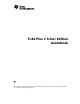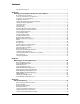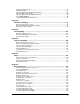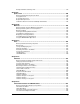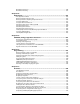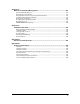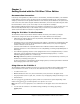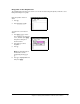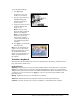Operation Manual
Chapter 1: Getting Started with the TI-84 Plus C Silver Edition 3
TI-84 Plus C Keyboard
Generally, the keyboard is divided into these zones: graphing keys, editing keys, advanced function
keys, and scientific calculator keys.
Keyboard Zones
Graphing—Graphing keys access the interactive graphing features. The third function of these keys
(t ^-a) displays the shortcut menus, which include templates for fractions, n/d, quick matrix
entry, and some of the functions found on the MATH and VARS menus. When some features are active,
you may also see a shortcut menu in the t b location for special shortcuts available in that
particular feature.
Editing—Editing keys allow you to edit expressions and values.
Advanced—Advanced function keys display menus that access the advanced functions.
Scientific—Scientific calculator keys access the capabilities of a standard scientific calculator.
To set a Background Image:
7. Press y ..
Set grid color, axes, and
border color as desired.
8. Press } or † as necessary to
highlight Background.
The spinner dialog box
becomes active.
9. Press ~ as necessary to select
the desired Background
Image or color.
Note: Your pre-loaded
Image Var may be different
than the one displayed.
Note: To create Background
Image Vars, use the free
TI Connect™ software to
convert and send images to
your TI-84 Plus C graphing
calculator.
10. Press r to see the graph
and trace points.
Note: You can manipulate the
graph to “fit” an object in the
Background Image Var. You can
also use QuickPlot and Fit
Equation to fit an equation to a
shape. (See QuickPlot later in
this chapter.)