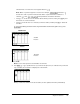Operation Manual
Chapter 12: Statistics 191
Using the Stat List Editor
Entering a List Name in the Stat List Editor
To enter a list name in the stat list editor, follow these steps.
1. Display the
Name= prompt in the entry line in either of two ways.
• Move the cursor onto the list name in the column where you want to insert a list, and then press
y6. An unnamed column is displayed and the remaining lists shift right one column.
• Press } until the cursor is on the top line, and then press ~ until you reach the unnamed
column.
Note: If list names are stored to all 20 columns, you must remove a list name to make room for an
unnamed column.
The Name= prompt is displayed.
2. Enter a valid list name in any of four ways.
• Select a name from the
LIST NAMES menu (Chapter 11).
•Enter L1, L2, L3, L4, L5, or L6 from the keyboard.
• Enter an existing user-created list name directly from the keyboard.
• Enter a new user-created list name.
3. Press Í or † to store the list name and its elements, if any, in the current column of the stat list
editor.
To begin entering, scrolling, or editing list elements, press †. The rectangular cursor is displayed.
Note: If the list name you entered in step 2 already was stored in another stat list editor column,
then the list and its elements, if any, move to the current column from the previous column.
Remaining list names shift accordingly.
Creating a Name in the Stat List Editor
To create a name in the stat list editor, follow these steps.
1. Display the
Name= prompt. Press yƒto lock alpha if needed.