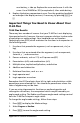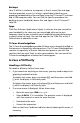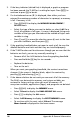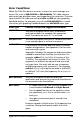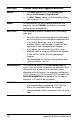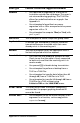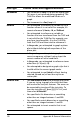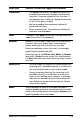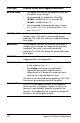TI-84 Plus and Silver Edition Manual
Appendix B: General Information 167
Backups
Your TI-84 Plus is similar to a computer, in that it stores files and Apps
that are important to you. It is always a good idea to back up your
graphing handheld device files and Apps using the TI Connect™ software
and a USB computer cable. You can find the specific procedures for
backing up your handheld’s device files and Apps in the TI Connect™
Help file.
Apps
TI-84 Plus Software Applications (Apps) is software that you can add to
your handheld in the same way you would add software to your
computer. Apps let you customize your handheld for peak performance
in specific areas of study. You can find apps for the TI-84 Plus at the TI
Online Store at education.ti.com.
TI-Cares KnowledgeBase
The TI-Cares KnowledgeBase provides 24-hour access through the Web to
find answers to frequently asked questions. The TI-Cares KnowledgeBase
searches its repository of known solutions and presents you with the
solutions that are most likely to solve your problem. You can search the
TI-Cares KnowledgeBase at education.ti.com/support.
In Case of Difficulty
Handling a Difficulty
To handle a difficulty, follow these steps.
1. If you cannot see anything on the screen, you may need to adjust the
graphing handheld contrast.
To darken the screen, press
and release y, and then press and hold
} until the display is sufficiently dark.
To lighten the screen, press and release y, and then press and hold
† until the display is sufficiently light.
2. If an error menu is displayed, follow these steps:
• Note the error type (
ERR:error type).
• Select 2:GOTO, if it is available. The previous screen is displayed
with the cursor at or near the error location.
• Deteremine the error.
• Correct the expression.
Refer to the Error Conditions table for details about specific errors, if
necessary.