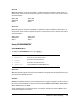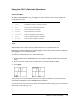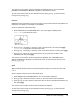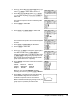User Guide
Chapter 4: Parametric Graphing 93
Defining and Displaying Parametric Graphs
TI-84 Plus Graphing Mode Similarities
The steps for defining a parametric graph are similar to the steps for defining a function graph.
Chapter 4 assumes that you are familiar with Chapter 3: Function Graphing. Chapter 4 details
aspects of parametric graphing that differ from function graphing.
Setting Parametric Graphing Mode
To display the mode screen, press z. To graph parametric equations, you must select
parametric graphing mode before you enter window variables and before you enter the
components of parametric equations.
Displaying the Parametric Y= Editor
After selecting parametric graphing mode, press o to display the parametric Y= editor.
In this editor, you can display and enter both the X and Y components of up to six equations, X1T
and
Y1T through X6T and Y6T. Each is defined in terms of the independent variable T. A common
application of parametric graphs is graphing equations over time.
Selecting a Graph Style
The icons to the left of
X1T through X6T represent the graph style of each parametric equation. The
default in parametric mode is ç (line), which connects plotted points. Line, è (thick), ë (path),
ì (animate), and í (dot) styles are available for parametric graphing.
12. Press r to obtain numerical results and
answer the questions at the beginning of this
section.
Tracing begins at
Tmin on the first parametric
equation (
X1T and Y1T). As you press ~ to trace
the curve, the cursor follows the path of the ball
over time. The values for
X (distance), Y (height),
and
T (time) are displayed at the bottom of the
screen.