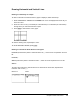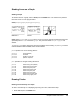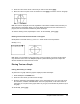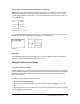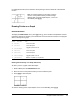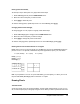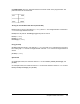User Guide
Chapter 8: Draw Instructions 132
Erasing Points with Pt-Off(
To erase (turn off) a drawn point on a graph, follow these steps.
1. Select 2:Pt-Off( (point off) from the DRAW POINTS menu.
2. Move the cursor to the point you want to erase.
3. Press Í to erase the point.
To continue erasing points, repeat steps 2 and 3. To cancel Pt-Off(, press ‘.
Changing Points with Pt-Change(
To change (toggle on or off) a point on a graph, follow these steps.
1. Select 3:Pt-Change( (point change) from the DRAW POINTS menu.
2. Move the cursor to the point you want to change.
3. Press Í to change the point’s on/off status.
To continue changing points, repeat steps 2 and 3. To cancel Pt-Change(, press ‘.
Drawing Points from the Home Screen or a Program
Pt-On( (point on) turns on the point at (X=x,Y=y). Pt-Off( turns the point off. Pt-Change( toggles the
point on or off.
mark is optional; it determines the point’s appearance; specify 1, 2, or 3, where:
1 = ¦ (dot; default) 2 = › (box) 3 = + (cross)
Pt-On(x,y[,mark])
Pt-Off(x,y[,mark])
Pt-Change(x,y)
Note: If you specified mark to turn on a point with Pt-On(, you must specify mark when you turn off
the point with
Pt-Off(. Pt-Change( does not have the mark option.
Drawing Pixels
TI-84 Plus Pixels
A pixel is a square dot on the TI-84 Plus display. The
Pxl- (pixel) instructions let you turn on, turn
off, or reverse a pixel (dot) on the graph using the cursor. When you select a pixel instruction from