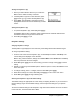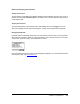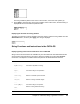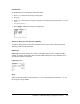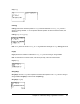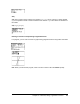User Guide
Chapter 14: Applications 264
Starting the EasyData™ App
1. Attach your data collection device to your TI-84 Plus.
Make sure the cables are firmly connected.
2. If the EasyData™ App has not auto-launched, press
Œ and the } or † to select the EasyData™ App.
3. Press Í. The EasyData™ information screen is
displayed for about three seconds followed by the main
screen.
Quitting the EasyData™ App
1. To quit the EasyData™ App, select Quit (press s).
The Ready to quit? screen is displayed, which indicates that the collected data has been
transferred to lists
L1 through L4 on the TI-84 Plus.
2. Press OK (press s) to quit.
EasyData™ Settings
Changing EasyData™ settings
The EasyData™ App displays the most commonly used settings before data collection begins.
To change a predefined setting:
1. From the main screen in the EasyData™ App, choose Setup and select 2: Time Graph. The
current settings are displayed on the calculator.
Note: If using a motion detector, settings for 3: Distance Match and 4: Ball Bounce in the Setup
menu are preset and cannot be changed.
2. Select Next (press q) to move to the setting you want to change. Press ‘ to clear a
setting.
3. Repeat to cycle through the available options. When the option is correct, select Next to move
to the next option.
4. To change a setting, enter 1 or 2 digits, and then select Next (press q).
5. When all the settings are correct, select OK (press s) to return to the main menu.
6. Select Start (press q) to begin collecting data.
Restoring the EasyData™ App to the default settings
The default settings are appropriate for a wide variety of sampling situations. If you are unsure of
the best settings, begin with the default settings, and then adjust the settings for your specific
activity.
To restore the default settings in the EasyData™ App while a data collection device is connected
to the TI-84 Plus, choose
File and select 1:New.