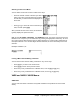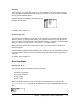User Guide
Chapter 1: Operating the TI-84 Plus Silver Edition 28
To display the
VARS menu, press . All VARS menu items display secondary menus, which
show the names of the system variables.
1:Window, 2:Zoom, and 5:Statistics each access more
than one secondary menu.
Selecting a Variable from the VARS Menu or VARS Y-VARS Menu
To display the
VARS Y-VARS menu, press ~. 1:Function, 2:Parametric, and 3:Polar display
secondary menus of the Y= function variables.
Note:
• The sequence variables (u, v, w) are located on the keyboard as the second functions of ¬,
−, and ®.
• These Y= function variables are also on the
YVAR shortcut menu.
To select a variable from the
VARS or VARS Y-VARS menu, follow these steps.
1. Display the VARS or VARS Y-VARS menu.
• Press to display the VARS menu.
• Press ~ to display the VARS Y-VARS menu.
2. Select the type of variable, such as 2:Zoom from the VARS menu or 3:Polar from the
VARS Y-VARS menu. A secondary menu is displayed.
3. If you selected 1:Window, 2:Zoom, or 5:Statistics from the VARS menu, you can press ~ or |
to display other secondary menus.
4. Select a variable name from the menu. It is pasted to the cursor location.
VARS Y-VARS
1: Window...
X/Y, T/q, and U/V/W variables
2: Zoom... ZX/ZY, ZT/Zq, and ZU variables
3: GDB...
Graph database variables
4: Picture...
Picture variables
5: Statistics... XY, G, EQ, TEST, and PTS variables
6: Table...
TABLE variables
7: String...
String variables
VARS Y-VARS
1: Function...
Yn functions
2: Parametric...
XnT, YnT functions, also found on the YVARS shortcut
menu
3: Polar...
rn functions, also found on the YVARS shortcut menu
4: On/Off...
Lets you select/deselect functions