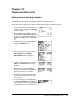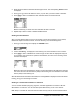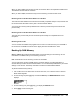User Guide
Chapter 19: Communication Link 347
Selecting Items to Send
LINK SEND Menu
To display the
LINK SEND menu, press y 8.
When you select an item on the
LINK SEND menu, the corresponding SELECT screen is displayed.
Note: Each SELECT screen, except All+…, is initially displayed with nothing pre-selected. All+… is
displayed with everything pre-selected.
To select items to send:
1. Press y 8 on the sending unit to display the LINK SEND menu.
SEND RECEIVE
1: All+...
Displays all items as selected, including RAM
and Flash applications.
2: AllN...
Displays all items as deselected.
3: Prgm...
Displays all program names.
4: List...
Displays all list names.
5: Lists to
TI82...
Displays list names L1 through L6.
6: GDB...
Displays all graph databases.
7: Pic...
Displays all picture data types.
8: Matrix...
Displays all matrix data types.
9: Real...
Displays all real variables.
0: Complex...
Displays all complex variables.
A: Y-Vars...
Displays all Y= variables.
B: String...
Displays all string variables.
C: Apps...
Displays all software applications.
D: AppVars...
Displays all software application variables.
E: Group...
Displays all grouped variables.
F: SendId
Sends the Calculator ID number immediately.
(You do not need to select SEND.)
G: SendOS
Sends operating system updates to another
TI-84 Plus Silver Edition or TI-84 Plus. You can
not send the operating system to the TI-83 Plus
product family.
H: Back Up...
Selects all RAM and mode settings (no Flash
applications or archived items) for backup to
another TI-84 Plus, TI-84 Plus Silver Edition,
TI-83 Plus Silver Edition, or to a TI-83 Plus.