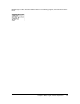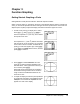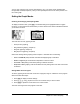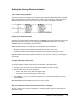User Guide
Chapter 3: Function Graphing 65
Chapter 3:
Function Graphing
Getting Started: Graphing a Circle
Getting Started is a fast-paced introduction. Read the chapter for details.
Graph a circle of radius 10, centered on the origin in the standard viewing window. To graph this
circle, you must enter separate formulas for the upper and lower portions of the circle. Then use
ZSquare (zoom square) to adjust the display and make the functions appear as a circle.
1. In
Func mode, press o to display the Y= editor.
Press y C
£ 100 ¹ „ ¡ ¤ Í to
enter the expression Y=‡(100NX
2
), which defines
the top half of the circle.
The expression Y=L‡(100NX
2
) defines the bottom
half of the circle. On the TI-84 Plus, you can define
one function in terms of another. To define
Y2=LY1,
press Ì to enter the negation sign. Press t
a to display the Y-VARS shortcut menu, and then
press Í to select
Y1.
2. Press q
6 to select 6:ZStandard. This is a
quick way to reset the window variables to the
standard values. It also graphs the functions; you
do not need to press s.
Notice that the functions appear as an ellipse in
the standard viewing window. This is due to the
range of values that ZStandard defines for the
X-axis and Y-axis.
3. To adjust the display so that each pixel represents
an equal width and height, press q
5 to select
5:ZSquare. The functions are replotted and now
appear as a circle on the display.