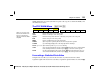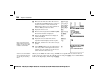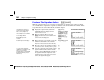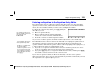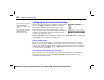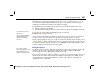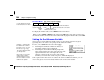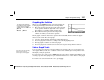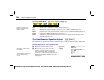Calculator User Manual
204
Chapter 15: Equation Solving
15EQSOLV.DOC TI-86, Chap 15, US English Bob Fedorisko Revised: 02/13/01 2:34 PM Printed: 02/13/01 3:04 PM Page 204 of 1215EQSOLV.DOC TI-86, Chap 15, US English Bob Fedorisko Revised: 02/13/01 2:34 PM Printed: 02/13/01 3:04 PM Page 204 of 1215EQSOLV.DOC TI-86, Chap 15, US English Bob Fedorisko Revised: 02/13/01 2:34 PM Printed: 02/13/01 3:04 PM Page 204 of 12
Setting Up the Interactive-Solver Editor
After you have stored an equation to
eqn
in the equation-entry
editor, press
b
to display the interactive-solver editor.
The equation is displayed across the top of the editor.
Each variable in the equation is displayed as a prompt.
Values already stored to variables are displayed; undefined
variables are blank. The solver menu is displayed on the
bottom of the editor (page 206).
bound={
L
1E99,1E99}
is a list containing the default lower bound (
L
1E99
) and the default upper
bound (
1E99
). You can edit the bounds (below).
Entering Variable Values
To solve for an unknown variable, you must define every other variable in the equation.
When you enter or edit a variable value in the interactive-solver editor, the new value is
stored to the variable in memory. For any variable, you may enter an expression, which is
evaluated when you press
b
,
#
,
$
, or
.
. Expressions must resolve to real numbers
at each step of the calculation.
Controlling the Solution with Bounds and a Guess
The solver seeks a solution only within the specified bounds. Whenever you display the
interactive-solver editor, the default
bound={
L
1E99,1E99}
is displayed. These are the
maximum bounds for the TI
-
86.
In the example, the equation
V1=V(R1
à
(R1+R2))
was
entered in the equation-entry
editor.
If you entered an expression
for
eqn
, then
exp=
is the first
variable prompt on the
interactive-solver editor.