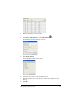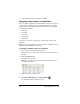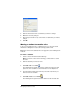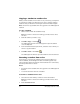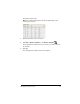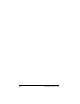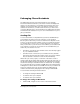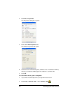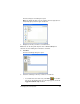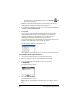Operation Manual
Managing student accounts 37
5. Click the field of the name or identifier you want to change.
6. Make the necessary changes.
7. Repeat steps 5 and 6 for any other names or identifiers you want to
change.
8. Click
OK.
Moving a student to another class
If any of your students move to a different class, you can move them
within the TI-Navigator™ classroom learning system as well.
Note: You cannot move students who are logged in to the TI-Navigator™
network.
To move a student
1. Select a class to which the student belongs.
Note: If you have a class session running, you must end it to select
the class.
2. Click the student you want to move.
3. Click
Edit > Cut or click Cut .
The TI-Navigator™ system removes the student from the class and
places his or her student account information on the Clipboard.
4. From the Current Class drop-down list, select the class where you
want to move the student.
5. Click
Edit > Paste or click Paste .
The TI-Navigator™ system moves the student to the selected class.