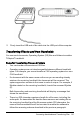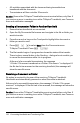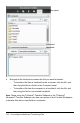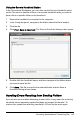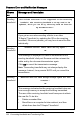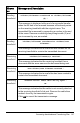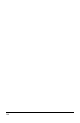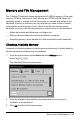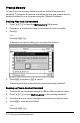Operation Manual
Using the Save to Handheld Option
In the Documents Workspace, you can also use the Save to Handheld option
on the File menu to transfer a file to a connected handheld when you want to
save a file to a specific folder on the handheld.
1. Ensure the handheld is connected to the computer.
2. In the Computer panel, navigate to the folder where the file is located.
3. Click the file.
4. Click File > Save to Handheld. The Save to Handheld dialogue box opens.
5. Double-click the handheld name, and then navigate to the folder where
you want to save the file.
6. Click Save. The file is saved to the selected folder and the Save to
Handheld dialogue box closes.
Handling Errors Resulting from Sending Folders
If you receive an error after attempting to send a file, it may mean the receiving
handheld has an operating system that does not support the transfer. To
resolve this, update the receiving handheld’s OS and try the send again.
Connecting Handhelds and Transferring Files 105