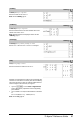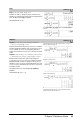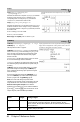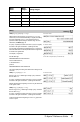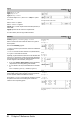Quick Reference Guide
90 TI-Nspire™ Reference Guide
seqn()
Catalog
>
seqn(Expr(u, n [, ListOfInitTerms[, nMax
[, CeilingValue]]])
⇒ list
Generates a list of terms for a sequence u(n)=Expr(u, n) as follows:
Increments n from 1 through nMax by 1, evaluates u(n) for
corresponding values of n using the Expr(u, n) formula and
ListOfInitTerms, and returns the results as a list.
seqn(Expr(n [, nMax [, CeilingValue]]) ⇒ list
Generates a list of terms for a non-recursive sequence u(n)=Expr(n)
as follows: Increments n from 1 through nMax by 1, evaluates u(n)
for corresponding values of n using the Expr(n) formula, and returns
the results as a list.
If nMax is missing, nMax is set to 2500
If nMax=0, nMax is set to 2500
Note: seqn() calls seqGen( ) with n0=1 and nstep =1
Generate the first 6 terms of the sequence u(n) = u(n-1)/2, with
u(1)=2.
setMode()
Catalog
>
setMode(modeNameInteger, settingInteger) ⇒ integer
setMode(list) ⇒ integer list
Valid only within a function or program.
setMode(modeNameInteger, settingInteger) temporarily sets
mode modeNameInteger to the new setting settingInteger, and
returns an integer corresponding to the original setting of that
mode. The change is limited to the duration of the program/
function’s execution.
modeNameInteger specifies which mode you want to set. It must
be one of the mode integers from the table below.
settingInteger specifies the new setting for the mode. It must be
one of the setting integers listed below for the specific mode you
are setting.
setMode(list) lets you change multiple settings. list contains
pairs of mode integers and setting integers. setMode(list)
returns a similar list whose integer pairs represent the original
modes and settings.
If you have saved all mode settings with getMode(0) & var,
you can use setMode(var) to restore those settings until the
function or program exits. See getMode(), page 42.
Note: The current mode settings are passed to called
subroutines. If any subroutine changes a mode setting, the mode
change will be lost when control returns to the calling routine.
Note for entering the example: In the Calculator
application on the handheld, you can enter multi-line definitions
by pressing @ instead of · at the end of each line. On the
computer keyboard, hold down Alt and press Enter.
Display approximate value of p using the default setting for Display
Digits, and then display p with a setting of Fix2. Check to see that
the default is restored after the program executes.
Mode
Name
Mode
Integer Setting Integers
Display Digits
1
1
=Float, 2=Float1, 3=Float2, 4=Float3, 5=Float4, 6=Float5, 7=Float6, 8=Float7,
9=Float8, 10=Float9, 11=Float10, 12=Float11, 13=Float12, 14=Fix0, 15=Fix1,
16=Fix2, 17=Fix3, 18=Fix4, 19=Fix5, 20=Fix6, 21=Fix7, 22=Fix8, 23=Fix9, 24=Fix10,
25=Fix11, 26=Fix12
Angle
2
1
=Radian, 2=Degree, 3=Gradian