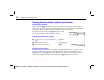User Manual
Chapter 1: Operating the TI
-
86
21
01OPER.DOC TI-86, Chap 1, US English Bob Fedorisko Revised: 02/13/01 2:18 PM Printed: 02/13/01 2:59 PM Page 21 of 2201OPER.DOC TI-86, Chap 1, US English Bob Fedorisko Revised: 02/13/01 2:18 PM Printed: 02/13/01 2:59 PM Page 21 of 22
The 2nd Key
The
-
key is yellow. When you press
-
, the cursor
becomes
Æ
(the 2nd cursor). When you press the next key,
the yellow character, abbreviation, or word printed above
that key is activated, instead of the key’s primary function.
-
š
returns
the
STAT
menu
X
STAT
The ALPHA Key
The
1
key is blue. When you press
1
, the cursor
becomes
³
(the uppercase ALPHA cursor). When you
press the next key, the blue uppercase character printed
above that key is pasted to the cursor location.
X
STAT
1
ã
X
ä
returns an
X
When you press
-
n
, the cursor becomes
Ï
(the
lowercase alpha cursor). When you press the next key, the
lowercase version of the blue character is pasted to the
cursor location.
X
STAT
-
n
ã
X
ä
returns an
x
ALPHA-lock and alpha-lock
To enter more than one uppercase or lowercase alpha character consecutively, set ALPHA-
lock (for uppercase letters) or alpha-lock (for lowercase letters).
To set ALPHA-lock when the entry cursor is displayed, press
1
1
.
♦
To cancel ALPHA-lock, press
1
.
♦
To switch from ALPHA-lock to alpha-lock, press
-
n
.
To set alpha-lock when the entry cursor is displayed, press
-
n
1
.
♦
To cancel alpha-lock, press
1
1
.
To enter a space within text,
press
1
¤
. Spaces are
not valid within variable
names.
For convenience, you can
press
2
instead of
-
n
ã
x
ä
to enter the
commonly used
x
variable.
The
Name=
prompt and store
symbol
(
¶
)
set ALPHA-lock
automatically.