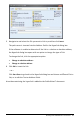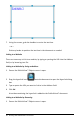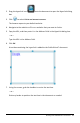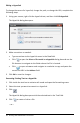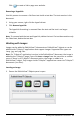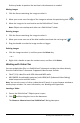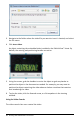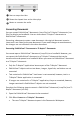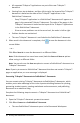Application Guide
90 Working with PublishView™ Documents
• All supported TI-Nspire™ applications are part of the new TI-Nspire™
document.
• Starting from top to bottom, and then left to right, the layout of the TI-Nspire™
document is based on the order of the TI-Nspire™ applications in the
PublishView™ document.
- Every TI-Nspire™ application in a PublishView™ document will appear as a
page in the converted TI-Nspire™ document. The order of the pages in the
TI-Nspire™ document is based on the layout of the TI-Nspire™ applications
in the PublishView™ document.
- If two or more problems are at the same level, the order is left to right.
• Problem breaks are maintained.
• The new TI-Nspire™ document is not linked to the PublishView™ document.
3. When work in the document is complete, click to save the document in the
current folder.
—or—
Click File > Save As to save the document in a different folder.
Note: If the document has never been saved, both the Save and Save as options
allow saving in a different folder.
Note: You can also use the Save as option to convert a PublishView™ document to a
TI-Nspire™ document.
Note: If you try to convert a PublishView™ document that does not contain TI-Nspire™
pages or applications, an error message is displayed.
Converting TI-Nspire™ Documents to PublishView™ Documents
You can convert existing TI-Nspire™ documents to PublishView™ documents, which
enables you to take advantage of the richer layout and editing features for printing,
generating student reports, creating worksheets and assessments, and publishing
documents to a website or blog.
Complete the following steps to convert a TI-Nspire™ document to a PublishView™
document:
1. Open the TI-Nspire™ document you want to convert.
2. Click File > Convert to > PublishView™ Document.
• The new PublishView™ document opens in the Documents Workspace.