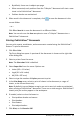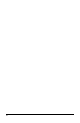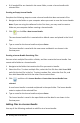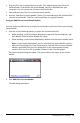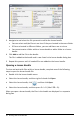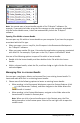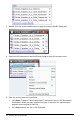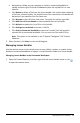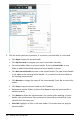Application Guide
Working with Lesson Bundles
Many lessons or activities contain multiple files. For example, teachers usually have a
teacher version of a file, a student version, assessments, and sometimes supporting
files. A lesson bundle is a container that enables teachers to group all files needed for
a lesson together. Lesson bundles are used to:
• Add any type of file (.tns, .tnsp, .doc, .pdf, .ppt) to a lesson bundle.
• Send lesson bundles to connected handhelds or laptops; however, only the .tns files
are sent to the handheld.
• View all the files in a lesson bundle using the TI-Nspire™ software.
• Group all files associated with one lesson in one place.
• Email one lesson bundle file to teachers or students instead of looking for and
attaching multiple files.
Creating a New Lesson Bundle
Teachers and students can create new lesson bundles in the Documents Workspace.
Teachers can also create new lesson bundles in the Content Workspace.
Creating a Lesson Bundle in the Documents Workspace
Complete the following steps to create a new lesson bundle. By default, the new
lesson bundle does not contain files.
1. Click in the Documents Toolbox to open the Content Explorer.
2. Navigate to the folder where you want to save the lesson bundle file.
3. Click to open the menu, and then click New Lesson Bundle.
The new lesson bundle file is created with a default name and placed in your list of
files.
4. Type a name for your lesson bundle.
5. Press Enter to save the file.
Creating Lesson Bundles in the Content Workspace
In the Content Workspace, teachers have two options for creating lesson bundles:
• When files needed for a lesson bundle are located in different folders, create an
empty lesson bundle, and then add files to the lesson bundle.
Working with Lesson Bundles 93