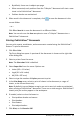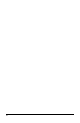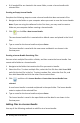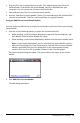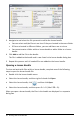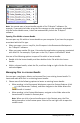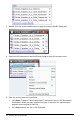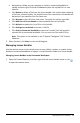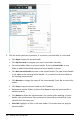Application Guide
94 Working with Lesson Bundles
• If all needed files are located in the same folder, create a lesson bundle with
selected files.
Creating an Empty Lesson Bundle
Complete the following steps to create a lesson bundle that does not contain files.
1. Navigate to the folder on your computer where you want to save the lesson bundle.
Note: If you are using the software for the first time, you may need to create a
folder on your computer before creating a lesson bundle.
2. Click or click File > New Lesson Bundle.
The new lesson bundle file is created with a default name and placed in the list of
files.
3. Type a name for the lesson bundle and press Enter.
The lesson bundle is saved with the new name and details are shown in the
Preview pane.
Creating a Lesson Bundle Containing Files
You can select multiple files within a folder, and then create the lesson bundle. You
cannot add a folder to a lesson bundle.
1. Navigate to the folder that contains the files you want to bundle.
2. Select the files. To select multiple files, select the first file then hold down Shift
and click the last file in the list. To select random files, select the first file, and
then hold down Ctrl and click the other files to select them.
3. Click , and then click Lesson Bundles > Create New Lesson Bundle from
selected.
A new lesson bundle is created and placed in the open folder. The lesson bundle
contains copies of the selected files.
4. Type a name for the lesson bundle and press Enter.
The lesson bundle is saved in the open folder and the details are shown in the
Preview pane.
Adding Files to a Lesson Bundle
Use any of the following methods to add files to a lesson bundle: