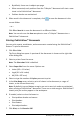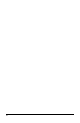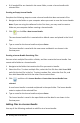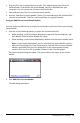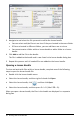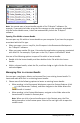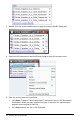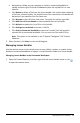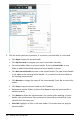Application Guide
• Drag any file into a selected lesson bundle. This method moves the file to the
lesson bundle. If you delete the lesson bundle, the file is deleted from your
computer. You can recover the file from the Recycle Bin.
• Copy and paste any file into a selected lesson bundle.
• Use the "Add files to lesson bundle" option. This method copies the selected files
into the lesson bundle. The file is not moved from its original location.
Using the Add Files to Lesson Bundle Option
Use this option to add files to an empty lesson bundle or add more files to an existing
lesson bundle.
1. Use one of the following options to select the lesson bundle file.
• When working in the Documents Workspace, open the Content Explorer, and
then double-click the lesson bundle file name.
• When working in the Content Workspace, double-click the lesson bundle name.
Note: In the Content Workspace, you can also click the lesson bundle name to
open the Files dialog box in the Preview pane. The Add Files to Lesson Bundle
option is available from the Files dialog box. If the lesson bundle already
contains files, the first file in bundle is shown in the Files dialog box.
The lesson bundle dialog box opens. The name reflects the name of the lesson
bundle.
2. Click Add Files to Lesson Bundle.
The Add dialog box opens.
Working with Lesson Bundles 95